Shopify
Satispay app for Shopify e-commerce platform
Download
- From Shopify App Store
Steps to activate the app on your e-commerce
- Go to Dashboard and login
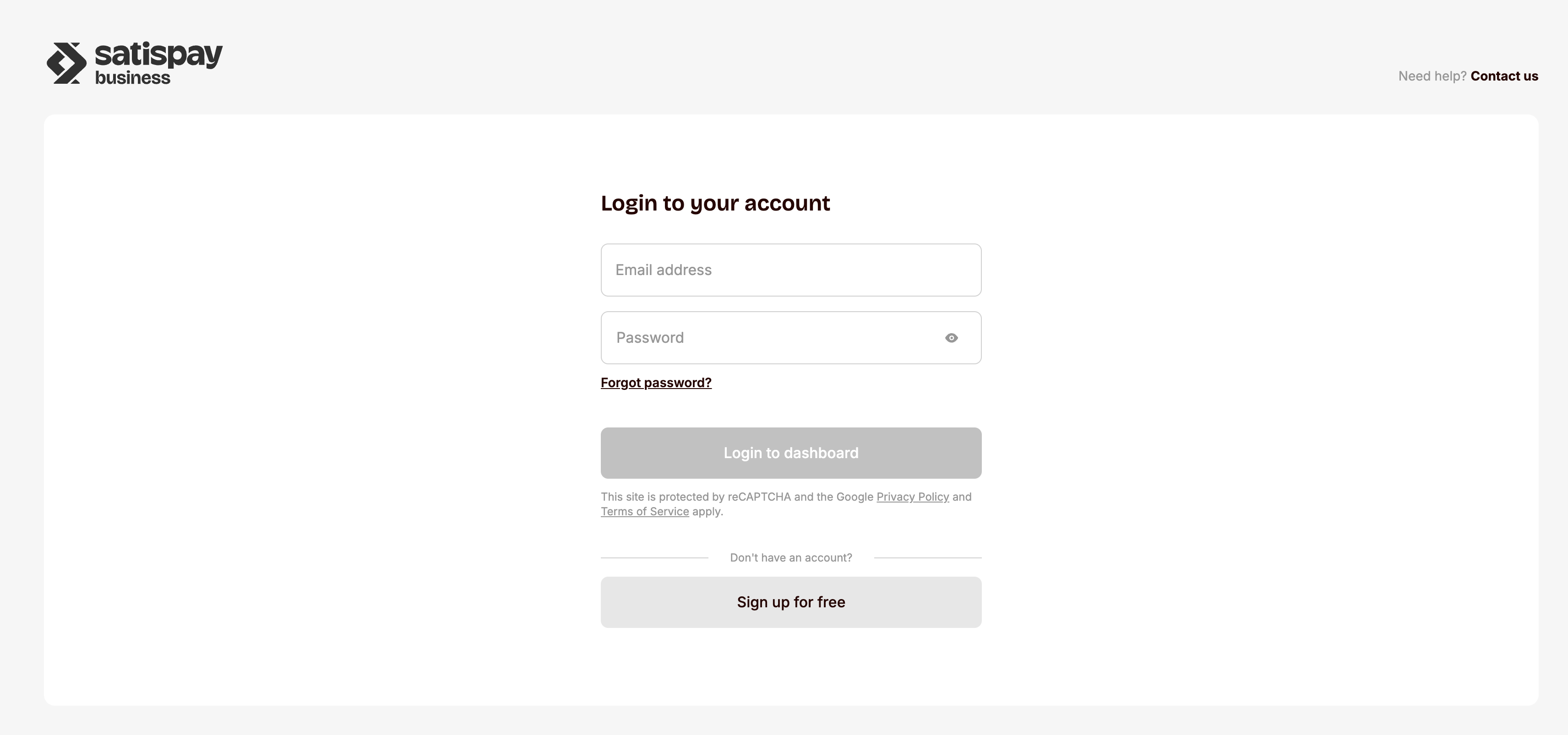
- Create an Online Shop of "Plugin e-commerce" type
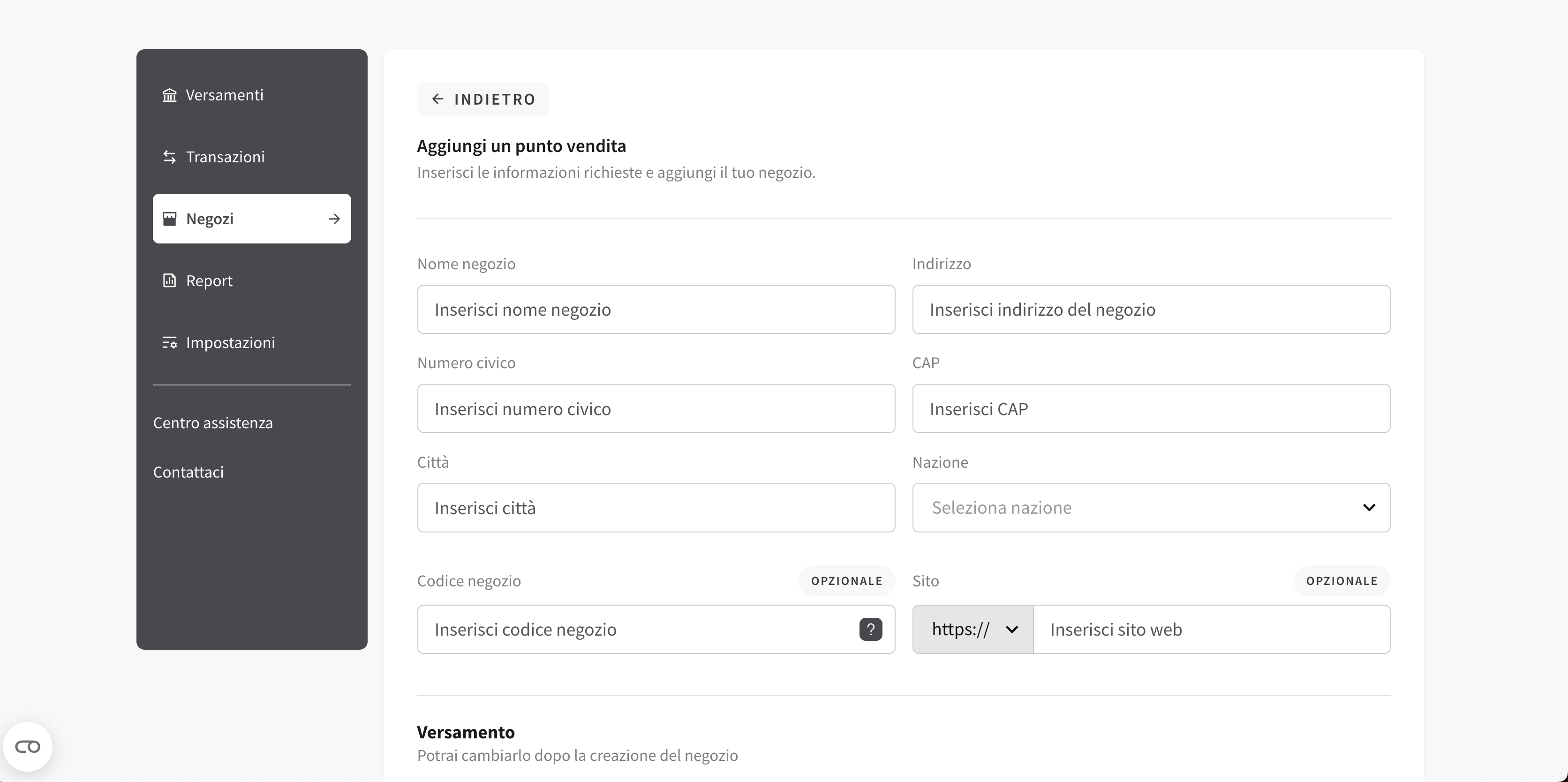
- Generate a six characters Activation Code
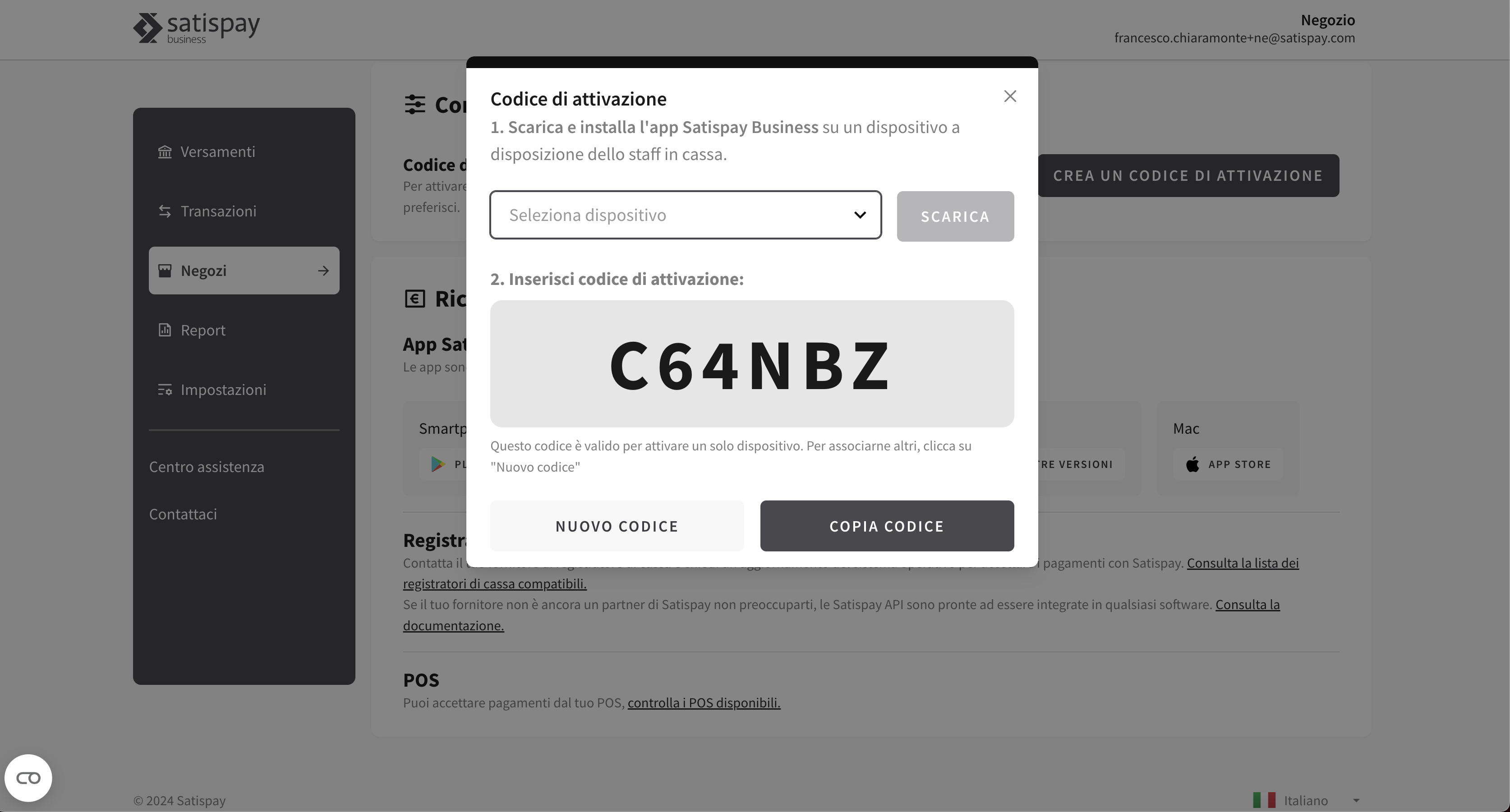
- Install the Satispay app from the Payment Methods
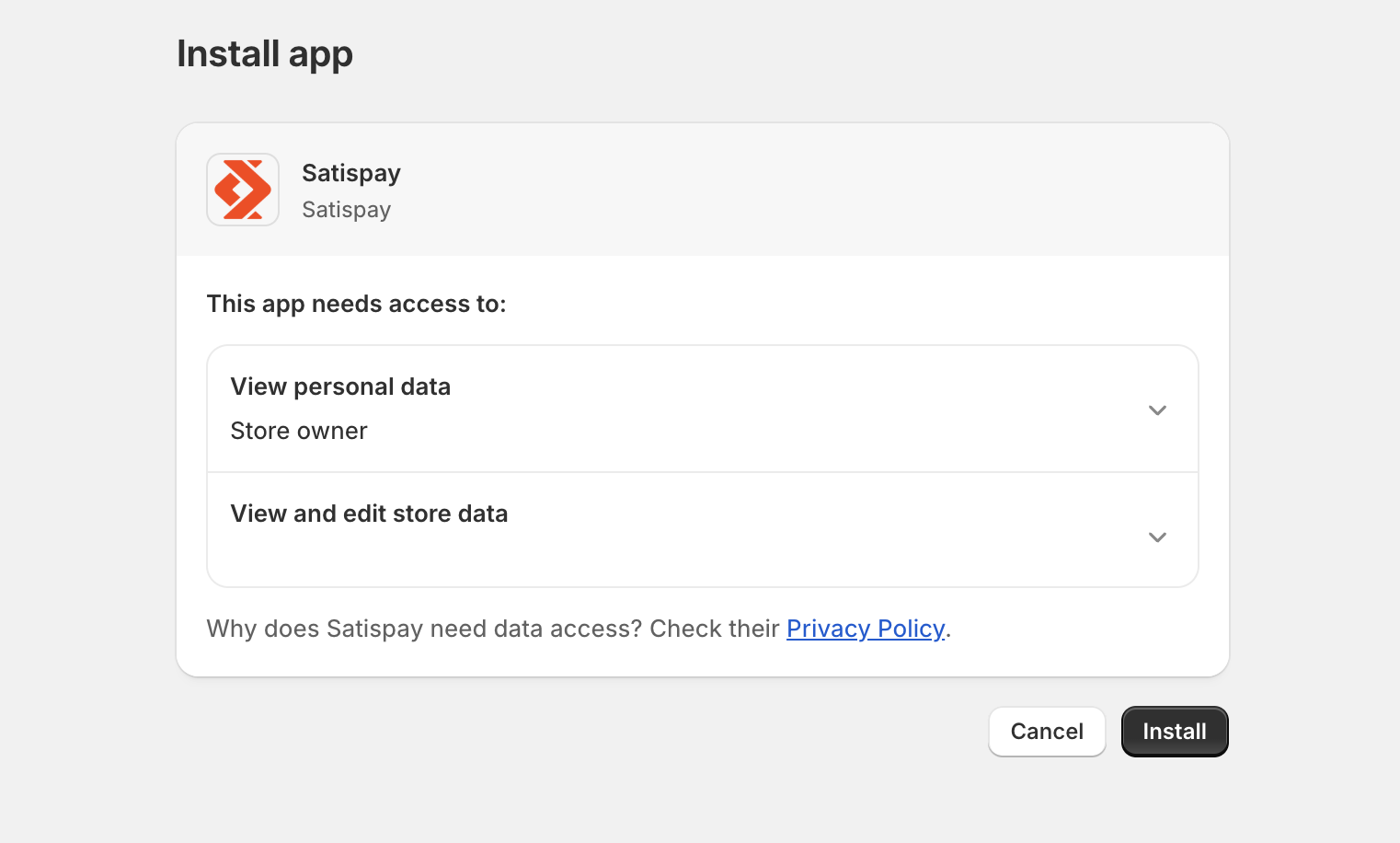
- Paste the six characters Activation Code in the authentication page
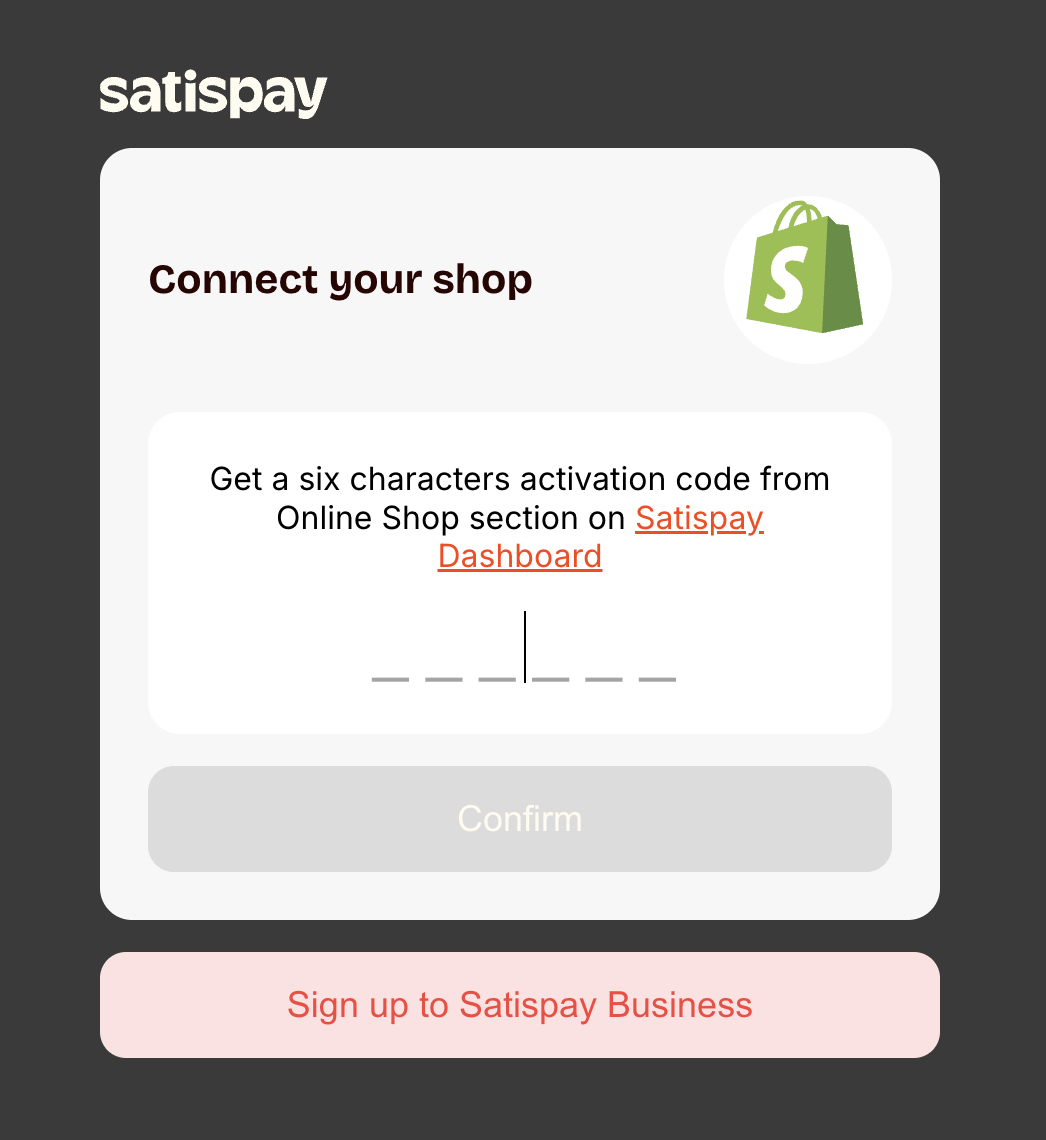
- Activate the Satispay app
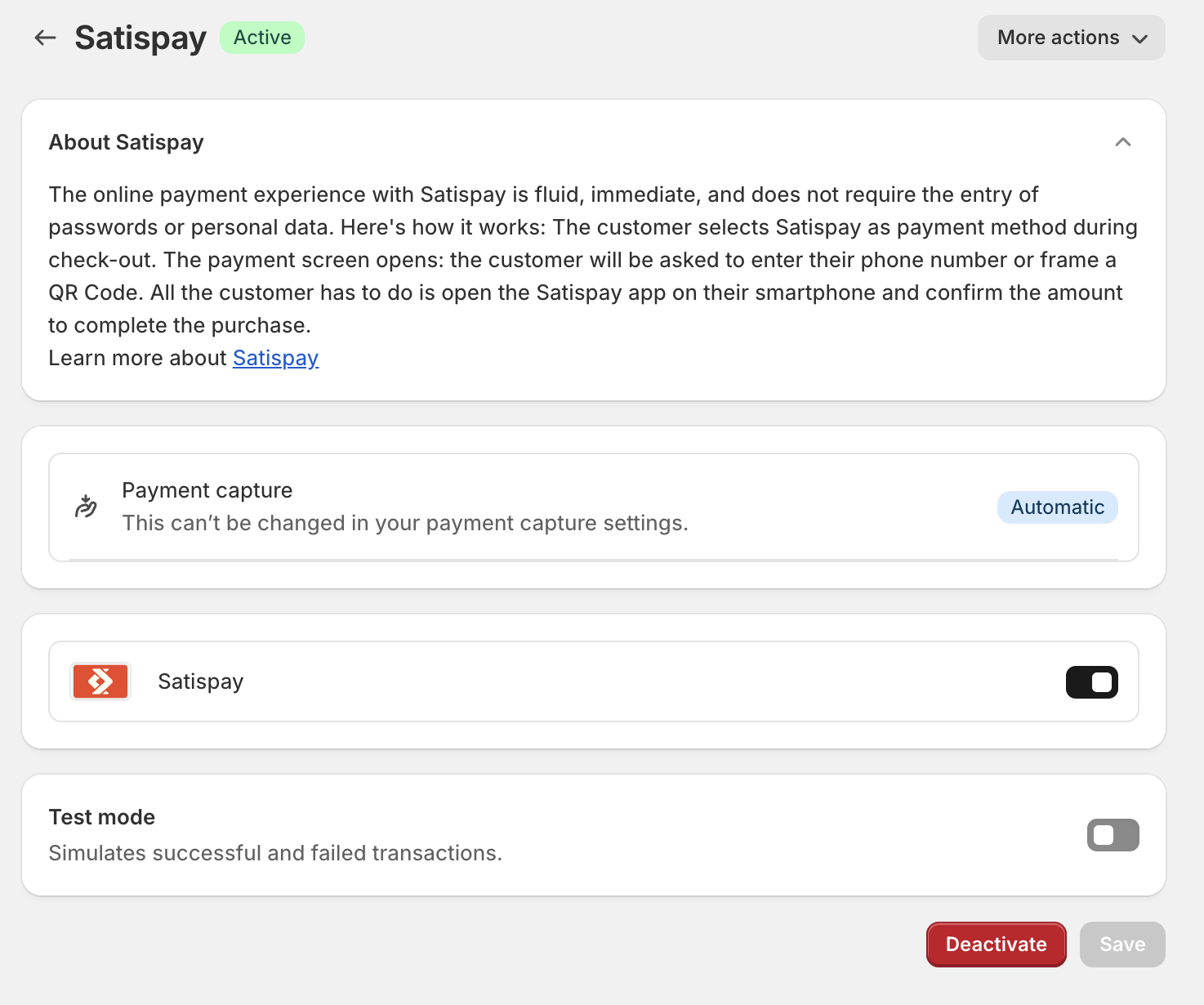
Steps to refund a payment
- Open order details and click "Refund" button
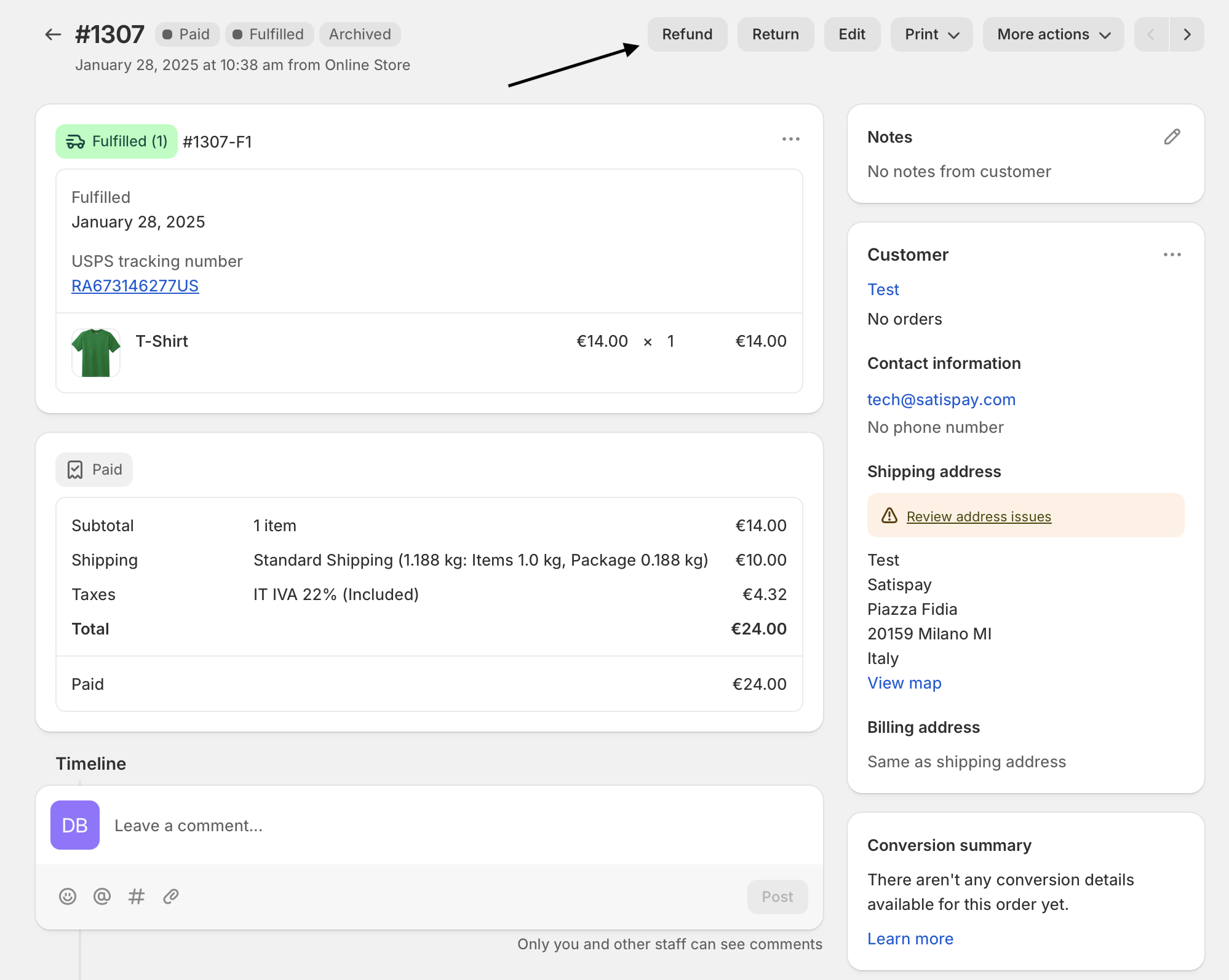
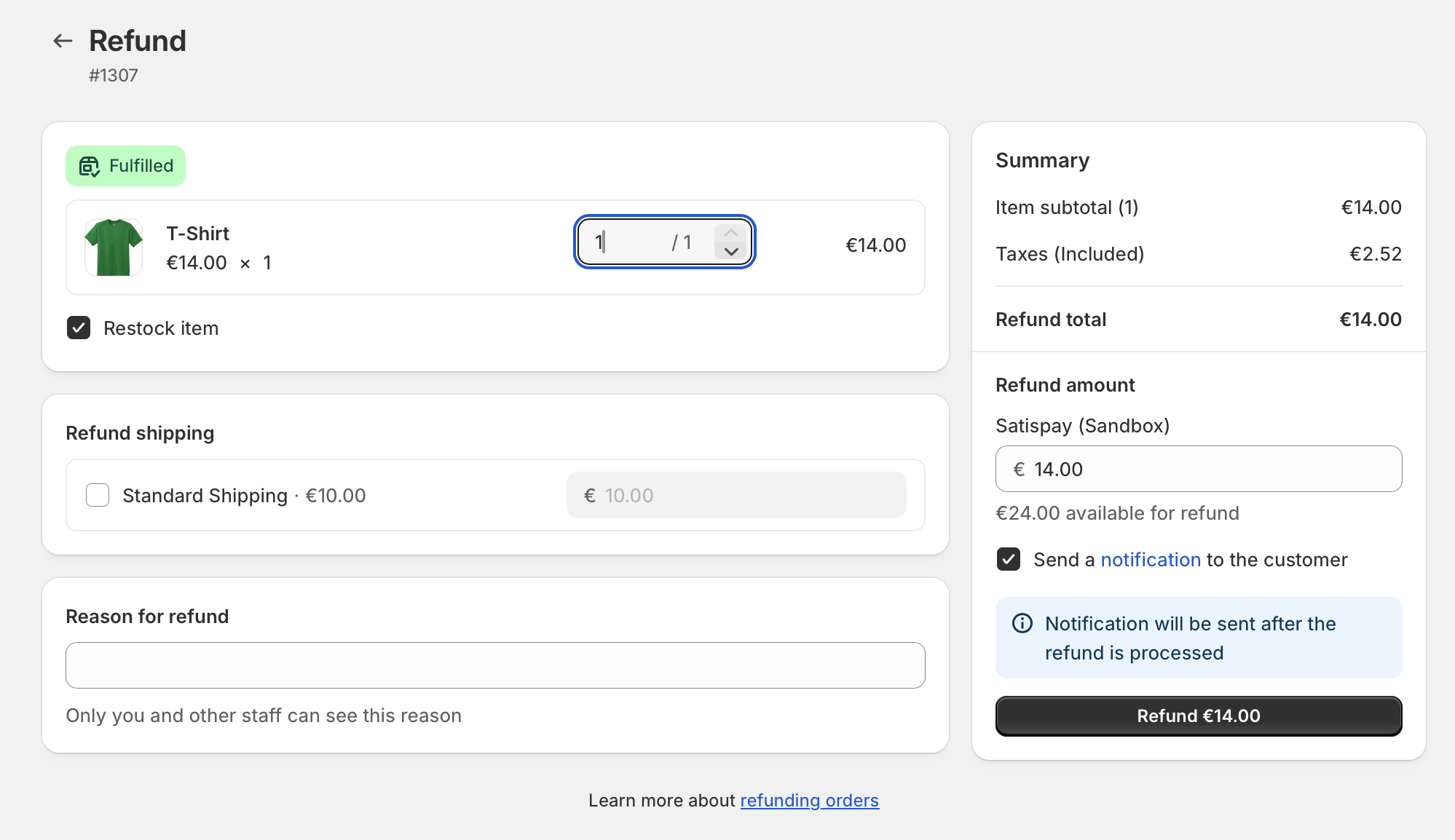
Updated 6 months ago
